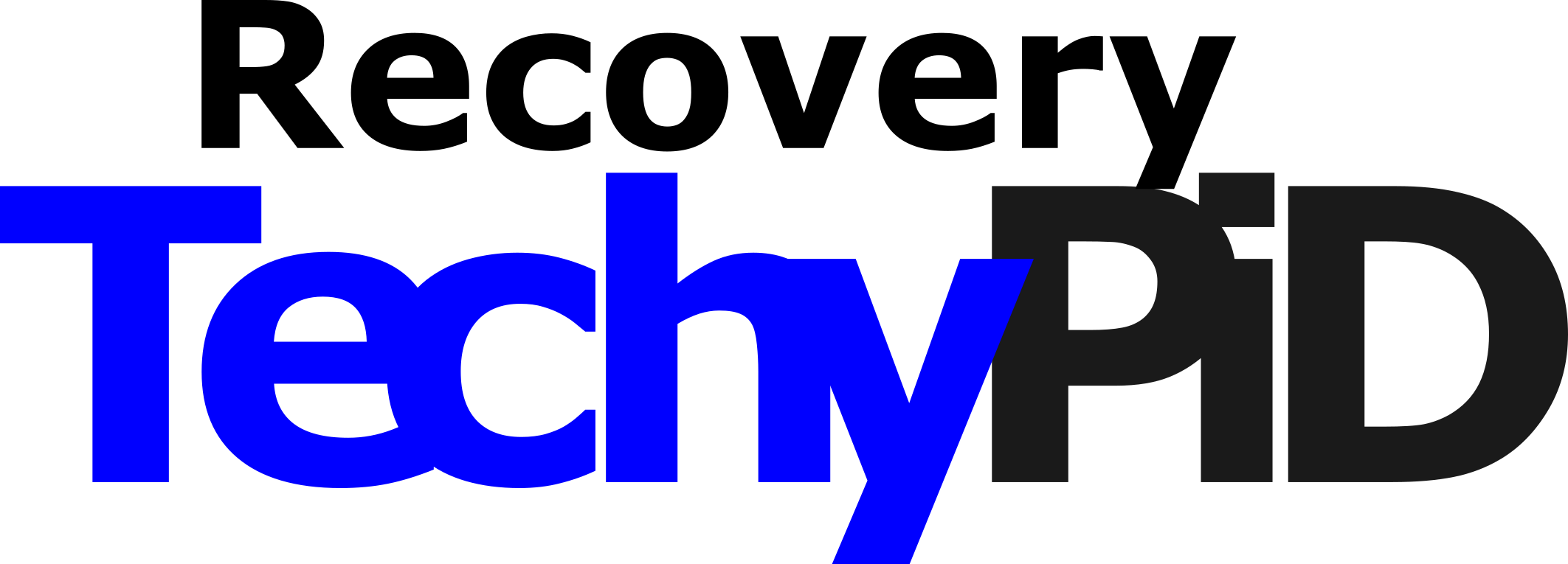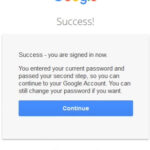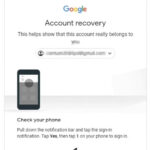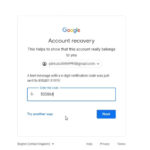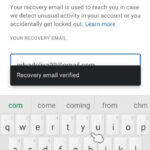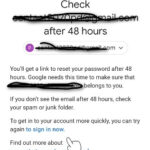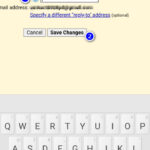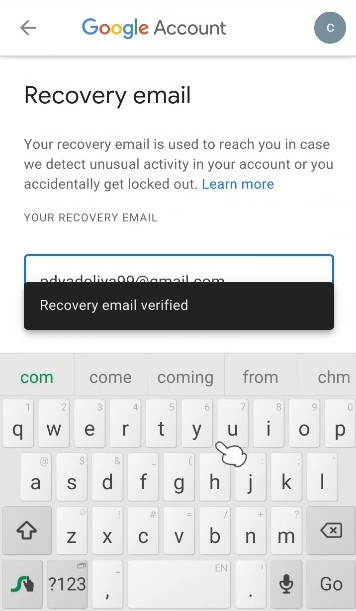
आप Recovery Gmail Id के बारे में पहले से ही जानते हैं। जब आप 2-step Verification चालू करते हैं तो Recovery Gmail id जोड़ने का विकल्प उपलब्ध होता है लेकिन यह वैकल्पिक होता है। इसलिए कुछ लोग इसे नजरअंदाज कर देते हैं।
कभी-कभी हम इस विकल्प को अनदेखा कर देते हैं लेकिन Recovery Gmail Id जोड़ने के लिए यह बहुत उपयोगी है क्योंकि जब आप अपना फोन रीसेट करते हैं या उस समय अपना फोन खो देते हैं तो Recovery आपके Gmail Account को Recover करने में प्रमुख रोल में मदद करती है। आपके Account पर असामान्य गतिविधि के बारेमे आपको नोटिफिकेशन के माध्यम से सन्देश भेजने के लिए Recovery Gmail id उपयोगी है।
Table of Contents
आपको Recovery Gmail Id जोड़ने की आवश्यकता क्यों है?
Recovery Gmail Account को जोड़ना बहुत जरूरी है। आप पहले से ही 8-digit backup code के बारे में जानते हैं। जब आप अपने Gmail Account को recover करते हैं तो Google 8-digit backup code पूछता है। जब आपका फोन चोरी या रीसेट फोन के कारण 8-digit code नहीं है, उस समय आप Recovery Email का उपयोग करके अपना Account वापस कर सकते हैं। लेकिन कभी-कभी Recovery विकल्प हर डिवाइस पर उपलब्ध नहीं होता है, हो सकता है कि लोकेशन, नेटवर्क या डिवाइस की समस्या हो लेकिन ज्यादातर डिवाइस Recovery विकल्प उपलब्ध होता हैं।
Recovery Gmail account का उपयोग कैसे करें?
Recovery Account का उपयोग करके आप अपने Gmail Account को Recover कर सकते हैं क्योंकि कभी-कभी Google verification code वही Account में भेजता है जो आप Recover करने का प्रयास कर रहे हैं लेकिन यदि आपने Recovery Gmail जोड़ा है तो Google आपके Recovery Gmail id पर verification code भेजता है। तो यह आपके Account को Recover करने का बहुत आसान तरीका है।
Recovery Gmail account से account को Recover करने में कितना समय लगता है?
आप अपने Account को 48 घंटे के भीतर वापस पा सकते हैं या कभी-कभी लंबे समय तक नहीं टिकते हैं यह Security या डिवाइस पर निर्भर करता है। आप उसी समय अपने Account का recover कर सकते हैं, जब आप verification code जोड़ते हैं उस समय आप अपना पासवर्ड रीसेट करके आपका Account recover हो जाता हैं और अपना Gmail Account वापस कर सकते हैं।
Recovery Gmail Id कैसे जोड़ें?
अब हम जानते हैं कि Recovery Gmail Id स्टेप बाई स्टेप कैसे जोड़ें।
Step:-1 Profile Image
अगर आप Recovery Gmail Id जोड़ना चाहते हैं तो आपको अपने Gmail Account में Log in करना होगा।
जब आप अपने Gmail Account में Log in करते हैं, तो आप Recovery Account जोड़ सकते हैं। बस प्रोफ़ाइल छवि पर दबाएं क्योंकि यह Recovery Gmail Account को जोड़ने के लिए सीधी पहुंच और आसान तरीका है। यह प्रोफ़ाइल आप Google के शीर्ष दाएं कोने पर देख सकते हैं, Google Play Store या क्रोम ब्राउज़र पर भी देख सकते हैं और बहुत कुछ… यहां हम Google का उपयोग करते हैं क्योंकि प्रत्येक डिवाइस में Google होता ही होता है ताकि आप बिना किसी रुकावट के आसानी से Recovery Id जोड़ सकें।
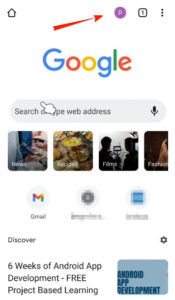
Step:-2 Settings
जब आप प्रोफाइल पिक्चर पर प्रेस करते हैं, तो यहां सेटिंग ओपन होगी, आप यहाँ भी प्रोफाइल पिक्चर पर प्रेस करें।
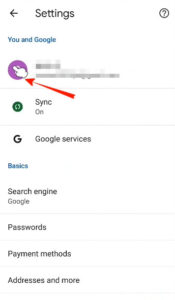
Step:-3 Manage Your Google Account
अब, आप यहाँ पर एक नया इंटरफ़ेस देखगे। यहां पर आप अपना Google Account Manage कर सकते है, add and sign out of your device, and turn sync on and off कर सकते है, यहां बस “Manage your Google Account” दबाएं।
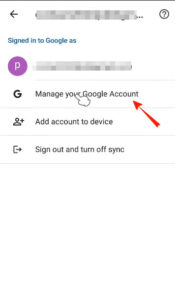
Step:-4 Security
अपने Manage your Google Account में कई विकल्प होते हैं जिन्हें आप केवल Security विकल्प देख सकते हैं और उस पर दबाए और नीचे स्क्रॉल करे।
यहाँ पर आपको “Recovery Email” विकल्प मिल जायेगा, उसमे आप ” Add an email address” बस उस पर दबाएं और प्राप्त करें अगला कदम।
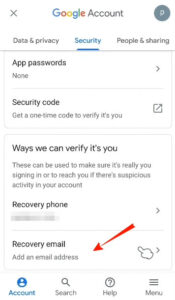
Step:-5 Verified
अपना Gmail Account जोड़ने से पहले आपको अपना Account Verify करना होगा। Google आपका Gmail Account को Verify करता है फिर आप वह Recovery id जोड़ सकते है। यहाँ पर Verify के लिए आपको अपना Gmail का पासवर्ड पूछा जाता और कुछ नहीं। बस अपना पासवर्ड दर्ज करें और अपना Account Verified करें।
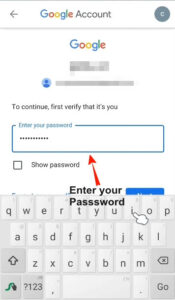
Step:-6 Add Recovery ID
अब Recovery Gmail Id जोड़ने का समय हो गया है। अब आप ” Verify” पर दबाएं।
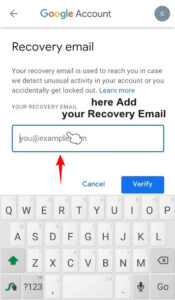
Step:-7 verification code
Google ने आपके Recovery Gmail Account पर verification code भेजता है।
आपका Recovery Account Verify करने के लिए Recovery Id के लिए, आपको verification code डालकर आपको कन्फर्म करना होगा की यहाँ Recovery Email आपका ही है, इसलिए बस उस Gmail id को खोलें जिसे आपने Recovery Gmail id के रूप में जोड़ा था।
फिर ” Verify” दबाएं
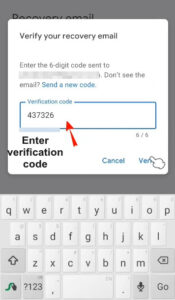
अब आपका Recovery Account सफलतापूर्वक जोड़ दिया गया है, पुष्टि के लिए Step 4 रिपीट करे। यहां पर आप Security विकल्प पर Recovery Email में आप अपना जोड़ा गया Gmail देख सकेंगे।
यह भी जानिए:-
जब आप अन्य डिवाइस या Recovery Account में Log in करते हैं तो आपको Recovery Email Id द्वारा सूचना मिल जाती है। हर असामान्य अगिविधियो के बारेमे आपकी Recovery Gmail Id से पता लगाता है। और सूचना प्राप्त हो जाती है।
इस वीडियो को देखें आप आसानी से समझ जाएंगे ।